As online marketers, we all have great web metrics at our fingertips….or do we?
Using hard facts to support business decisions requires two things: reliable data and knowing the key performance indicators of the business in an online context.
I have been using Google Analytics for 10 years (since just months after the Urchin acquisition), and I have seen some great customizations of this massively popular web metrics tool. However, it is common for organizations to not even scratch the surface of what Google Analytics can offer.
Using mere headline engagement statistics, like bounce rate, without a web metrics strategy can lead to some bad decisions.
While I'm sure some of you Kissmetrics readers are already champions of Google Analytics, in this post, I will cover some tips that might help you create your own analytical setup in A/B testing, social media, AdWords, and content marketing, as well as some of the slightly newer Google Analytics features.
So, let's get into it.
Measure User Engagement and Transactional Revenue with A/B Testing
User engagement and transactional revenue can be measured with A/B testing.
For the free version of Google Analytics, get yourself an Optimizely account (also free – up to 50,000 monthly unique visitors) so you can build variations for A/B and multi-variate testing. You can set up a “custom dimension” integration with your Optimizely experiments within Google Analytics to view traffic sliced and diced as you please.
Once the “custom dimension” integration is set up for you, you can build custom reports within Google Analytics. Instead of navigating into Reporting, start with Customization from the top navigation.

Create a new custom report.
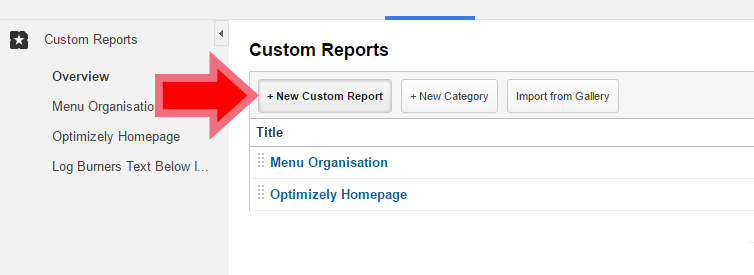
Then, build your report to include whatever Metric Groups you are interested in – user engagement and/or transactional data. Click on “+ add metric,” and type in your metric.
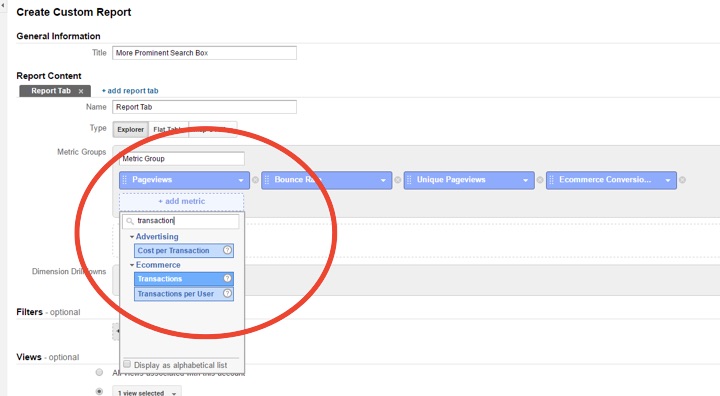
It's key that you select the right dimension for Dimension Drilldowns and Filters and apply a regex that is the experiment ID from Optimizely.
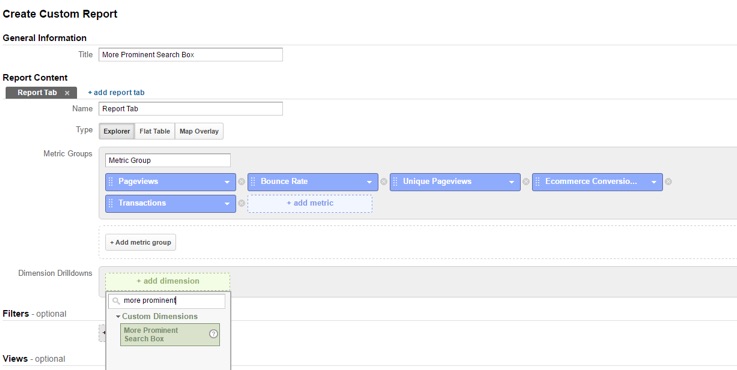
Once you have saved your custom report, you can view the buckets of session data against the A/B tests.

This is powerful data. You can have up to 20 Google Analytics integrated tests running at any one time providing you with classic user engagement statistics as well as “the sharp end” of conversion-led data.
In the test results below, we see major improvement from enhancing the design of a shopping cart “search” function to make it more prominent. Check out how the variation wins on conversion rate:

Measure the Popularity of Web Content at a Page Level
The popularity of web content can be measured in visitors and shares. For social media gurus and content strategists, it's great to measure key social actions at a page level.
With this information (tracked as events), you can review a blog section more effectively, understanding the visitor/share picture instantly to support the direction of future blogging or content creation. View the data within social plugins once you have everything set up.
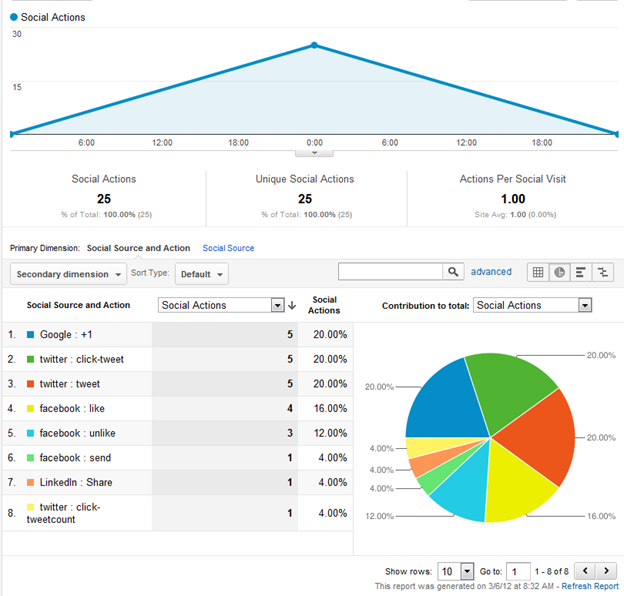
Optimize AdWords for the Highest Quality Visits with Smart Goals
Google AdWords provides some great tracking options, including dynamic call tracking where a unique number is displayed down to the keyword level.
Introduced by Google in December 2015, Smart Goals is a useful new addition for online marketers who strive to put together the whole picture of online and offline conversions. Using machine learning, Google Analytics cleverly combines a number of technological and user metric factors to identify the highest quality visits and define them as Smart Goals.
For many e-commerce and digital managers, this is a much more straightforward way of understanding the true value of their website's tracked sessions. Assuming you have Analytics and AdWords linked up, goal conversions can also be imported into your AdWords account to assist your paid search optimization efforts. In fact, this linkage is a prerequisite to using Smart Goals, which indicates that the primary reason for this recent addition is to assist AdWords management.
How to Set Up Smart Goals
Once Smart Goals is set up in Google Analytics, you can access it within your Google AdWords account by going to Tools > Conversions > Google Analytics.
Simply select Smart Goals, which will then allow you to optimize your AdWords performance toward the highest quality visits.
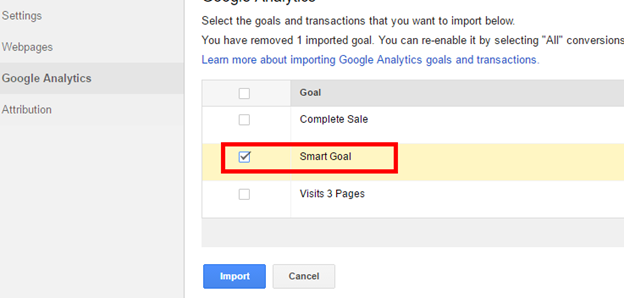
Build Remarketing Lists with Smart Goals
You can build remarketing lists (called smart lists) with Smart Goals. This could seriously improve your remarketing conversion efforts and potentially your AdWords results overall. Smart lists are built within your AdWords Shared library > Audiences and will appear along with a “lookalike” audience, which could be useful if your website is lower than 10,000 pageviews / 500 e-commerce transactions per month (the threshold for using the smart lists).
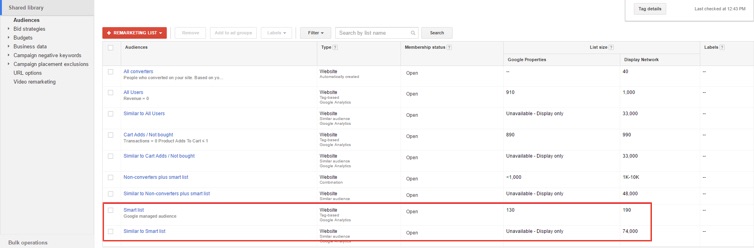
Note: your Google Analytics account and script will need to be modified for these lists to work (here's how).
Measure Audience Engagement with Google Analytics
Google Analytics has always been an SEO's best friend, slightly less so when Google's move to https screened out the vast majority of organic keyword data. But, with sales, traffic, and even Google Search Console data, there is plenty to work with.
Focusing in on the Hummingbird (released 2013) and RankBrain (released 2015) algorithms makes for more progressive SEO these days.
These areas of machine learning are getting stronger at understanding the semantics and intent of search engine users. We don't know how far along Google is in understanding user engagement, but we know Google is moving in the direction of ranking content based on reputation, content quality, and usability. So here are some nice and simple analyses to run with 2 simple segments that I've created and am making available to you to import into your Google Analytics account.
Low Engagement Segments – Pages per User
Analyze “low page view per user engagement” SEO traffic with this Google Analytics segment.
This basic segment looks at traffic from Google (organic) where unique pageviews are equal to or less than 1. You could run this over a time frame, like 3 months, to understand which pages are being accessed the least. Then pop into Behavior > All pages pageviews, and filter by your /blog/ directory or /products/.
If your blog area URLs do not have a distinct pattern, then you could use content grouping for this type of analysis. It's important to weigh this segment next to something like “new users” because, over a longer date range, you can see what percentage of users were “low engagement.”
Here is an example where we examined a homepage:

Only 2.48% of users to this website's entrances are looking at only one pageview, but the average time on page is nearly 7 minutes. This analysis would give a thumbs-up for this homepage.
Now see which pages aren't getting the SEO love. In this example, we can see that this page has 97% of its entrances equal to or less than 1:

The website's dwell time on average is nearly 5 minutes so we know these visits are below average, suggesting there is a problem with the relevancy of organic search terms creating the visits and/or the landing page quality. This is a basis for an interesting discussion past this point.
Generate a list and see if they're indexed on Google with the “site:” command. If they are, see if Google's cache date is recent or not.
Make a call as to whether you update the web page's content, work harder in general at optimizing it, or delete off server/301 redirect to a similar page.
Bounce Rate and Low Average Session Time Segments
Look at organic search traffic that resulted in a bounce with this Google Analytics segment.
Backlinko's recent study of 1m Google search results suggests that there is a correlation between low bounce rates and higher Google rankings. Other studies suggest that average session duration plays an important part in search ranking so why not cross-analyze by this factor, too, with this segment.
In this example, we've applied the 2 segments from the main “reporting” area of Google Analytics and isolated a page that has a low engagement issue. Here, 42% of users leave straightaway and 44% dwell on the page for an average of only 4 seconds.
This analyzes Google SEO traffic that is low engagement in terms of average session duration – set at 60 seconds. Needless to say, each website will have a different average session duration, so you might want to copy a segment like this and amend what you deem as a positive figure for your website. As Google's RankBrain gets cleverer, this is the type of SEO-led web metric that is getting increasingly popular.
Looking to Move Off White Belt for Content Marketing?
Analyze your blog performance over the years. I have learned a lot in this area from Skip Besthoff, a pragmatic content marketer who has a great understanding of where the content game meets search engine optimization in a harmonious manner. There is a simple, common, but potentially crippling, pattern that the vast majority of blog traffic is driven by a tiny number of blog posts.
How many websites that have blogs actually do this type of analysis? If you've done it before, do you review on a frequent basis? The “meat” of such analysis can be formed on basic Behavior > All pages pageviews and then filtering web pages from there:
- For your filter, use the directory that all blogs appear within (e.g., /blog/, /news/, or /articles/).
- If the blog posts aren't in one easily identifiable directory, this may be a bit of a blocker. In this case, you'll want to use content grouping.
Here is an example where we filtered for any URL with “guide” in it:
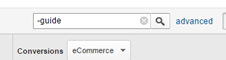
…which then shows us a common picture arising out of many blogs:
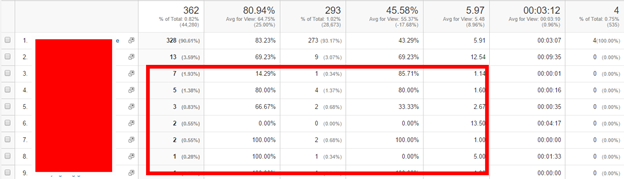
Here 94% of the blog pageviews are coming from just 2 posts. On average, we see around 80% coming from 2-3 posts/articles, but this information then allowed us to focus in on the numerous pages highlighted above.
Conclusion
The beauty of web metrics is that you can translate what is important in your marketing strategy into buckets of vital data. There are lots of interesting things you can integrate within Google Analytics, but you need to prevent yourself from going around in circles not finding what you're looking for because you didn't determine your KPIs in the first place.
Start with your implementation plan, move on to the technical setup and requirements, and remember that you will need to continuously evaluate your setup and measurement accuracy to establish Google Analytics as a key business tool at the top level.
About the Author: Duncan Colman is Founder and Inbound Marketing Strategist at Spike Digital. Spike specialise in ecommerce & international SEO, pay-per-click advertising management and conversion rate optimisation.

Walang komento:
Mag-post ng isang Komento